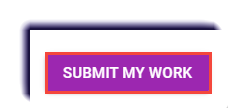Use this page to learn how to upload a Google Doc into the Buzz LMS.
- With the Google Doc open, click Share.

- Click Change to anyone with the link.
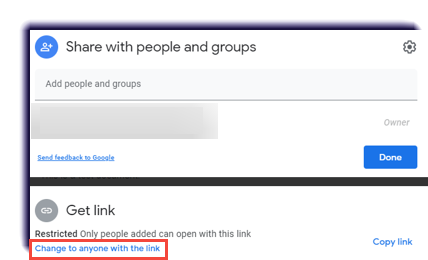
- Click Done.
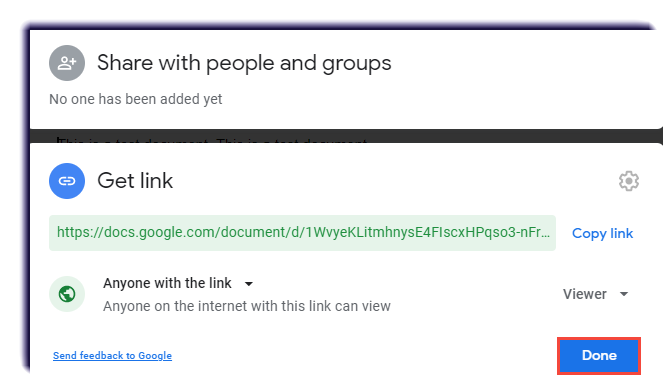
- Navigate to the assignment submittal page in the Buzz LMS.
- Click the + icon
 .
. 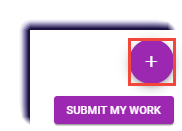
- Select Choose a Google document.

Note
First time doing this process? You will be prompted to approve the Buzz LMS accessing your Google Account. To approve, click Allow.
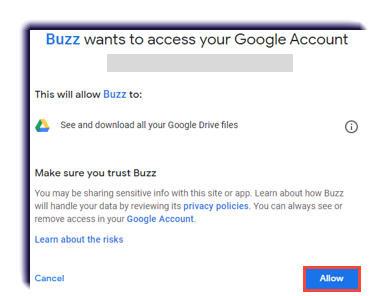
- Select the location of the file.
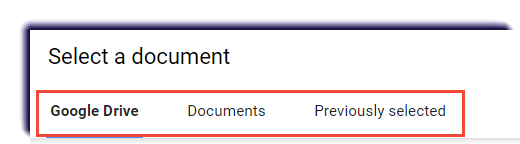
- Click the file to upload.
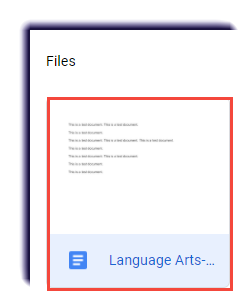
- Click Select.

- The file will appear as an attachment on the page.
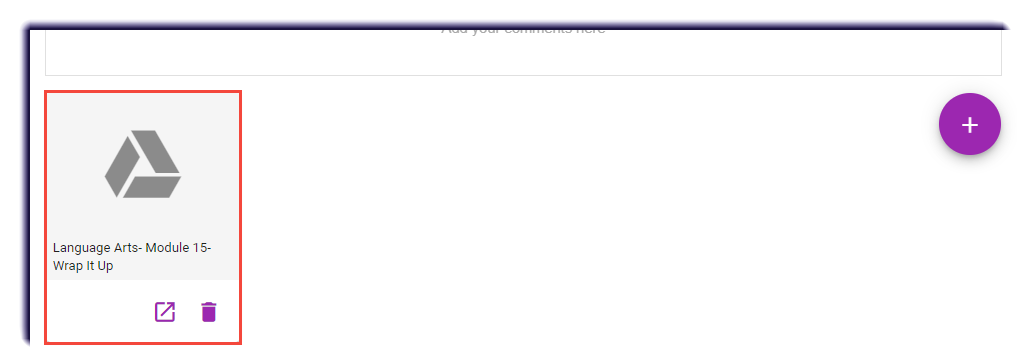
- Provide any comments to the teacher.
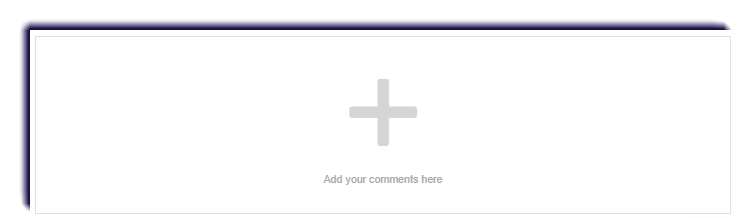
- Click SUBMIT MY WORK.