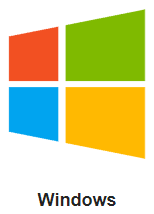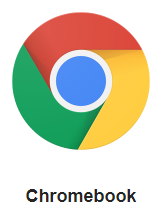Throughout the curriculum students are required to create a recording on a particular topic. Use this page to learn how to create the recording.
- When ready to record, click the Record button.
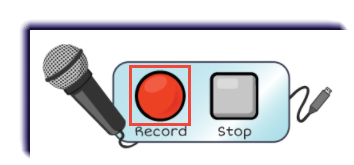
- When finished, click Stop.

- The system will show it is converting the recording to a MP3.
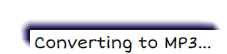
Listen to the recording by pushing the Play icon before submitting.
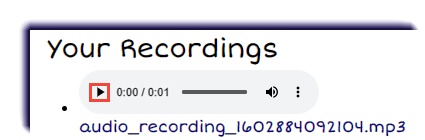
- To save it, click the three dotted icon
 .
.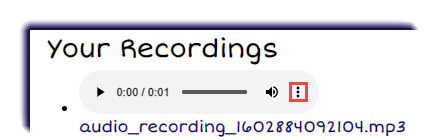
- Save the document to the place of choice to upload when prompted.
Note
If the recorder does not work, below are some additional methods to try provided by Accelerate Education. Each one uses built-in software for your operating system. Select an icon for directions.