This page explains how to view a student's scores and activity review in the LMS.
- Locate student's school in the Imagine Learning Virtual Portal (ILVP, formerly SIS).

- Log into the LMS.
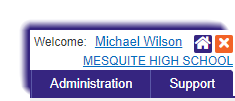
- If necessary, navigate to the school the student is in, by entering the school name and clicking Search at the top of the page.

- Click the school name to view information on the school.

- The school displays below the user name.
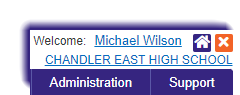
- Search for the student and click the matching name.
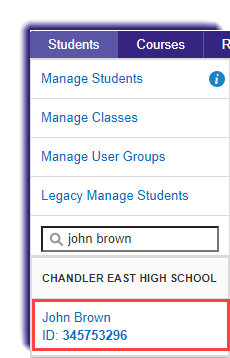
- In the display click the radio button for the relevant course, then click Scores and Activity Review.
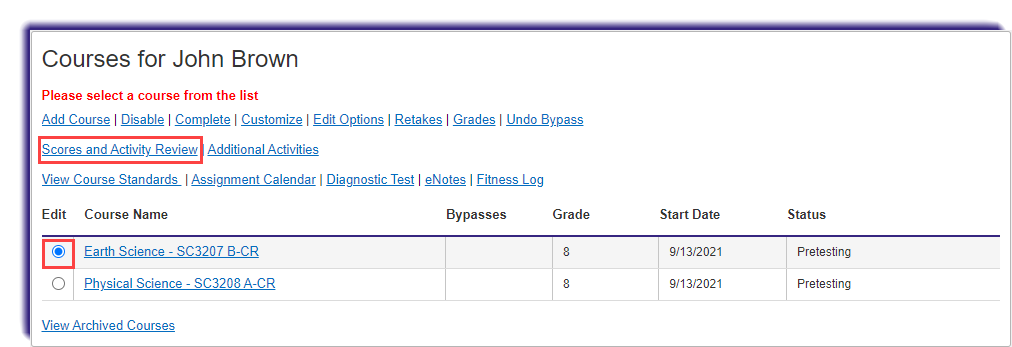
The Scores and Activity Review is displayed.
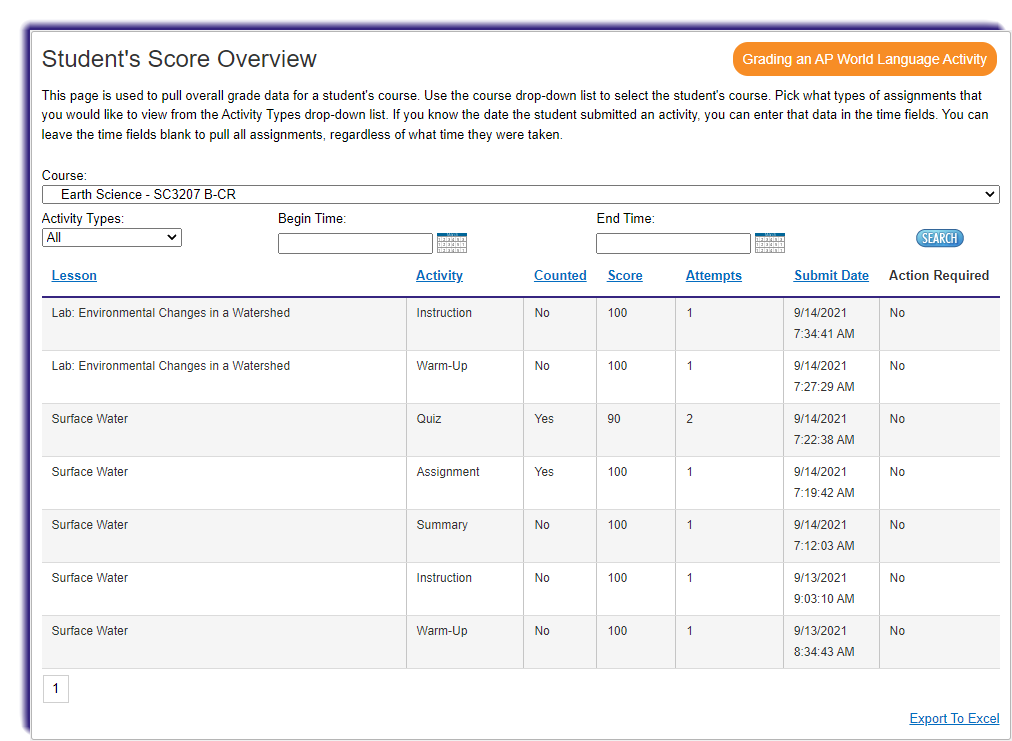
- Click the blue hyperlinks on the columns to sort by the corresponding category.
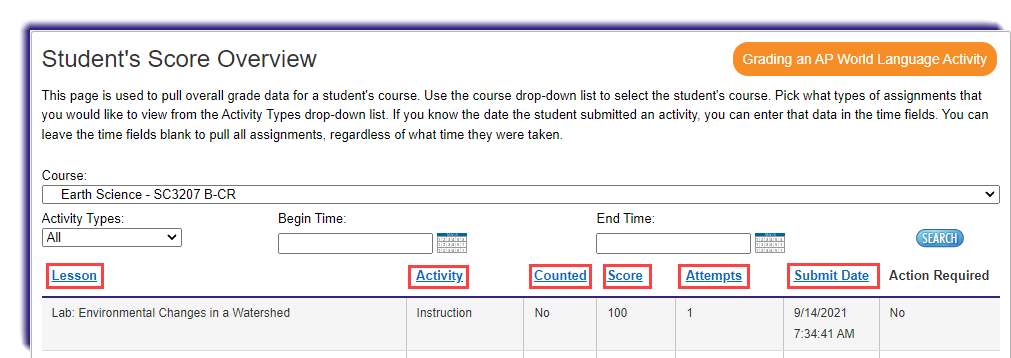
- Select a specific activity type using the dropdown menu.
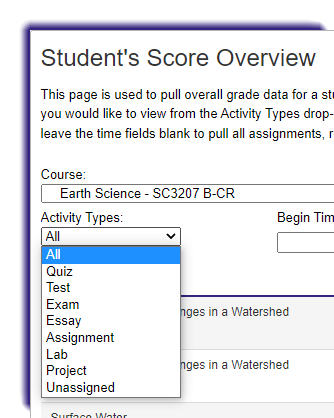
To see how an educator can use the scores and activity review to create strategies to improve a student's mastery in a particular course, click here.