This page describes how to use the SES accommodations available in Imagine Edgenuity. It also explains how to set text-to-speech and text translation for a student.
- Log in to Imagine Edgenuity.
- Locate the student.
- Select the radio button next to the student's course for which the accommodations are to be set.

- Click Edit Options.
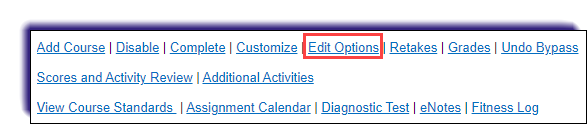
- Make the changes to the accommodations in the Course Options page.

- Click
 at the bottom of the page.
at the bottom of the page.
Enabling Text-to-Speech and Text Translation
There are two options available to assist with student accommodations. Select the link for steps on how to enable the desired option:
| Enable text-to-speech | Enable text translation |