This page shows how to identify LMS alerts in Imagine Learning Virtual Portal (ILVP, formerly SIS).
- Access the current enrollments. To see the steps for accessing current enrollments, click here.
- Customize the column display to view the relevant LMS alerts. To see more information about alerts and steps for customizing the column display, reference the following:
- Click one of the column titles once to sort from least to greatest number; click twice on the column title to sort from greatest to least number.
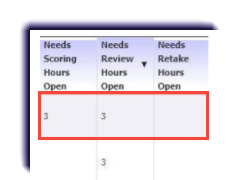
Note
If the column is blank, no alerts are pending for the associated student. If there is a number in the column that is how many hours have passed since the student submitted work that requires teacher action.
Tips
Best Practice
- Check each column daily, and if possible, once in the morning and once in mid-afternoon.
- Resolve alerts as they appear.
- Grading Alerts must be resolved in 72 business hours.
- Review and Retake Alerts must be resolved in 24 business hours.