Skip to main content
Creating site groups and adding students to them — Mentors and Program Leads
To create site groups:
- On the Schools tab, select the applicable school from the list.
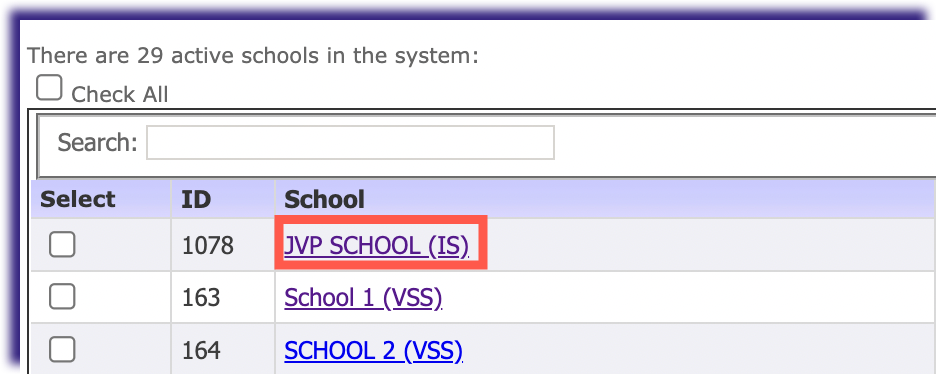
- In the Main Information menu on the left navigation, click Site Group.
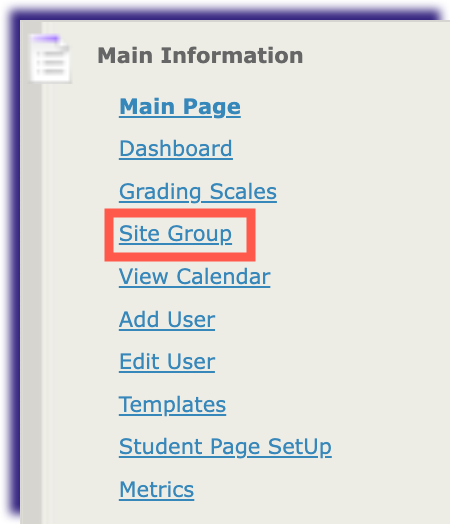
- In the Site Group window that displays, click Add new site group.
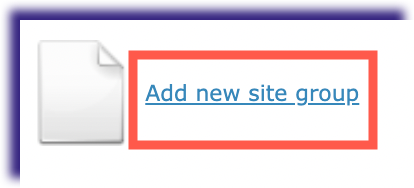
- In the Site Group box:
- Enter the name of the site group.
- In the Status drop-down list, select Active.
- Click Save.
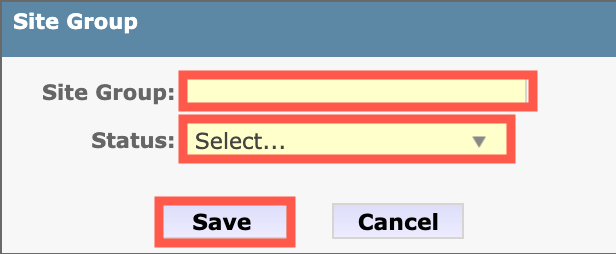
To add students to a site group:
- On the Students tab, on the left navigation, select Bulk Actions.
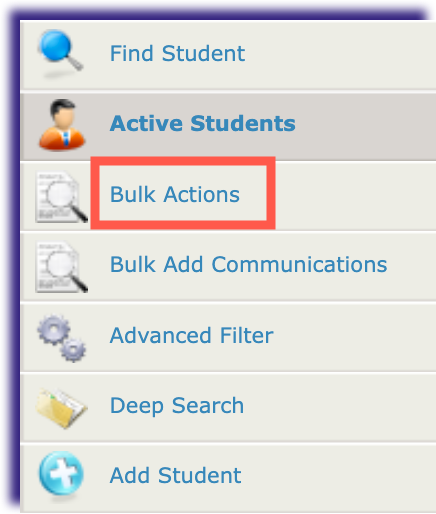
- In the Search Criteria window:
- In the District drop-down list, select your district.
- In the School drop-down list, select your school.
- Click Get Data.
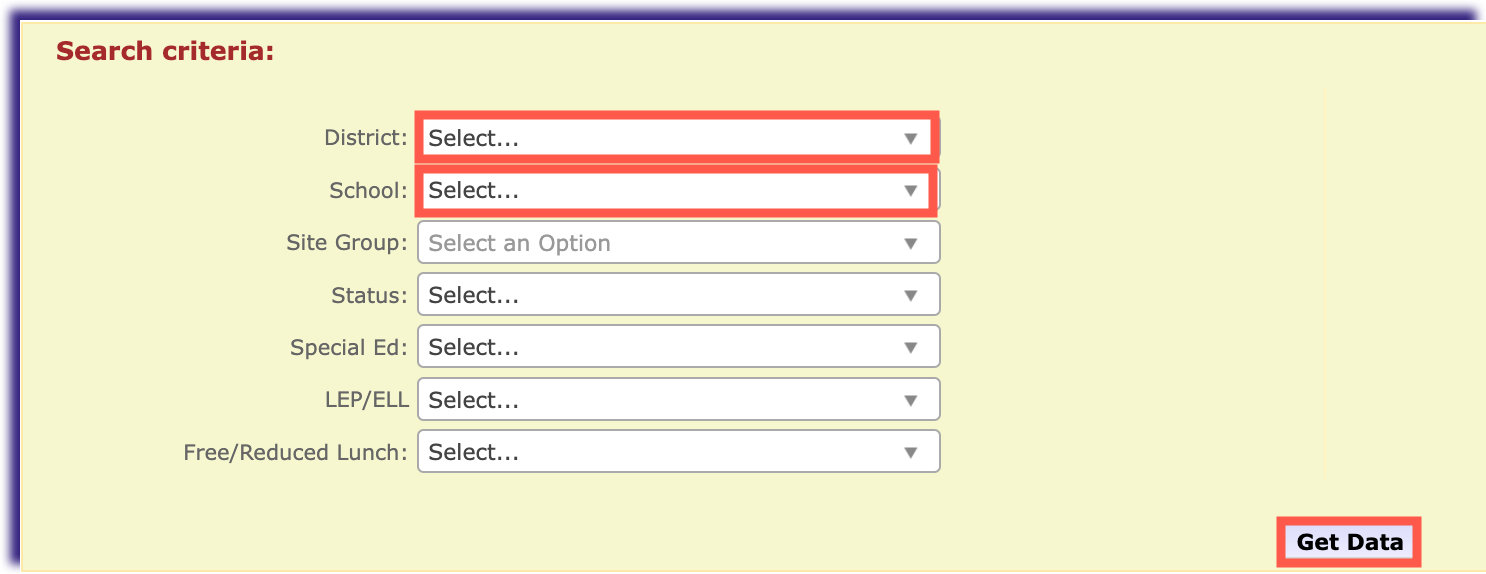
- In the list that displays, select the applicable students, then scroll down to the bottom of the screen.
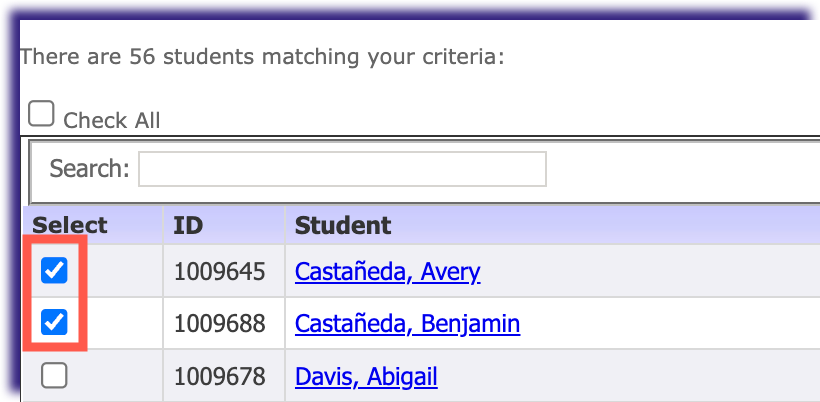
- At the bottom of the screen:
- In the Modify drop-down list, select Site Group.
- In the Value list, select the site group you wish to add the students to.
- Click Apply.
