This page explains how to update an Imagine Learning Virtual Portal (ILVP, formerly known as SIS) profile.
- Click Settings next to the user name at the top right-hand corner of the page.
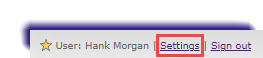
- Update the profile as necessary.

Note
Include a short bio, links to your bookings page and Class Collaborate office (the guest link) and your signature.
- Scroll to the bottom of the screen and click Save.
