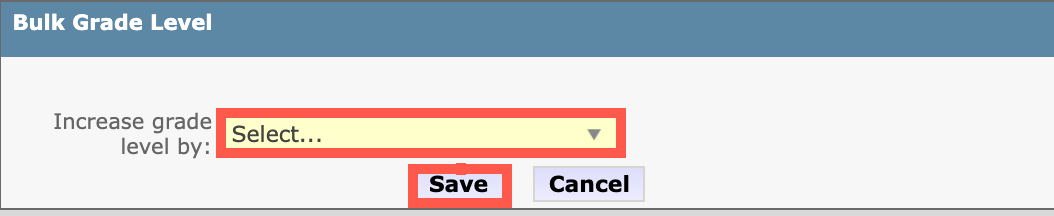Use this page to learn how to increase in bulk students' grade level from one grade level to the next.
Student grade level typically increases by one level each year (one grade level up). However, if the increase has been missed in the past, you may need to increase the grade level by more than one.
If a student is moving from grade 5 to grade 6, you must also update the school the student is associated with (from elementary to secondary). This cannot be updated in bulk. Edit each student's Information page to make this change.
To increase students' grade level in bulk:
- Click the Students tab.

- Click Bulk Actions.
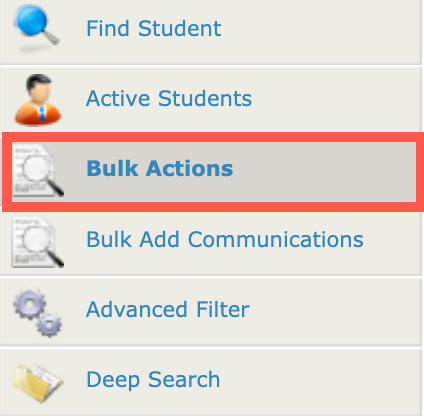
- Input the applicable search criteria, then click Get Data:
Search Criteria Action District Select the applicable district. School Select the applicable school. Status Select Active. 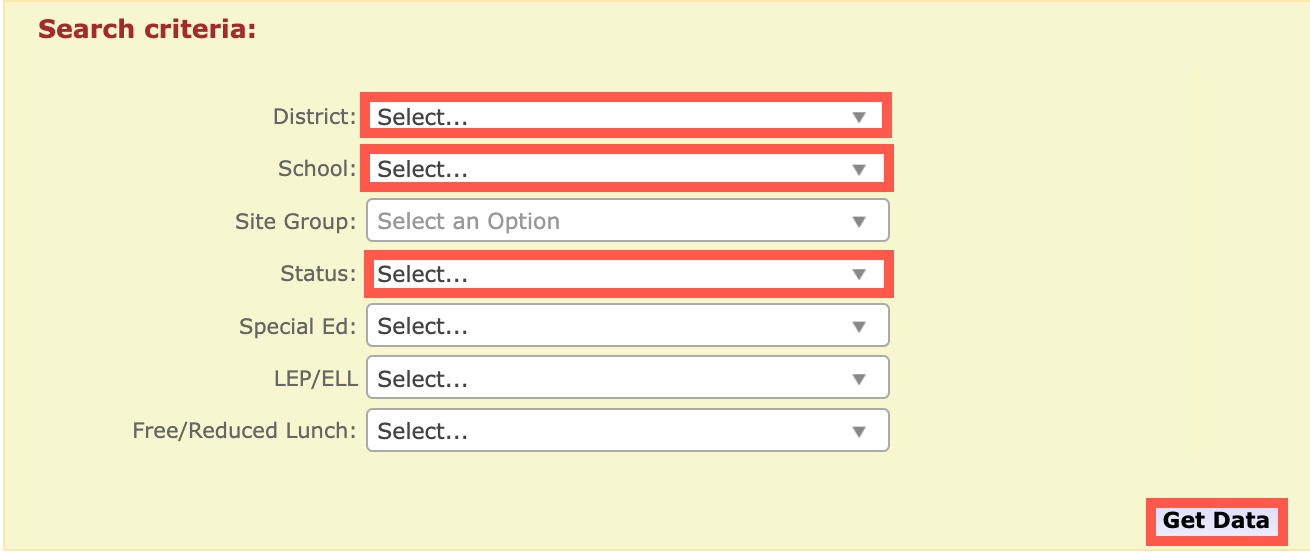
- In the Select column, click the box next to each applicable student, or click the box next to Check All to select all students in the list.
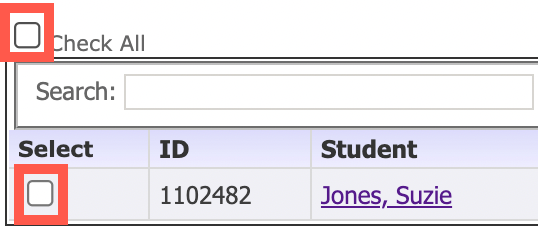
- Click Bulk Grade Level.

- Select the applicable number (typically 1), then click Save.