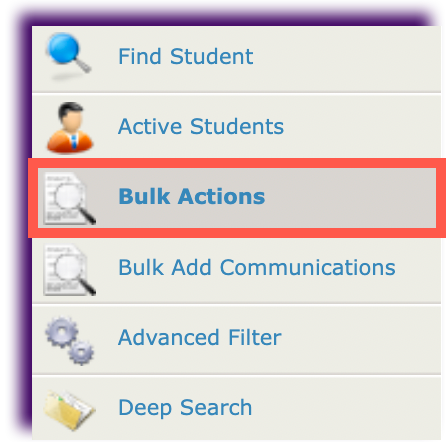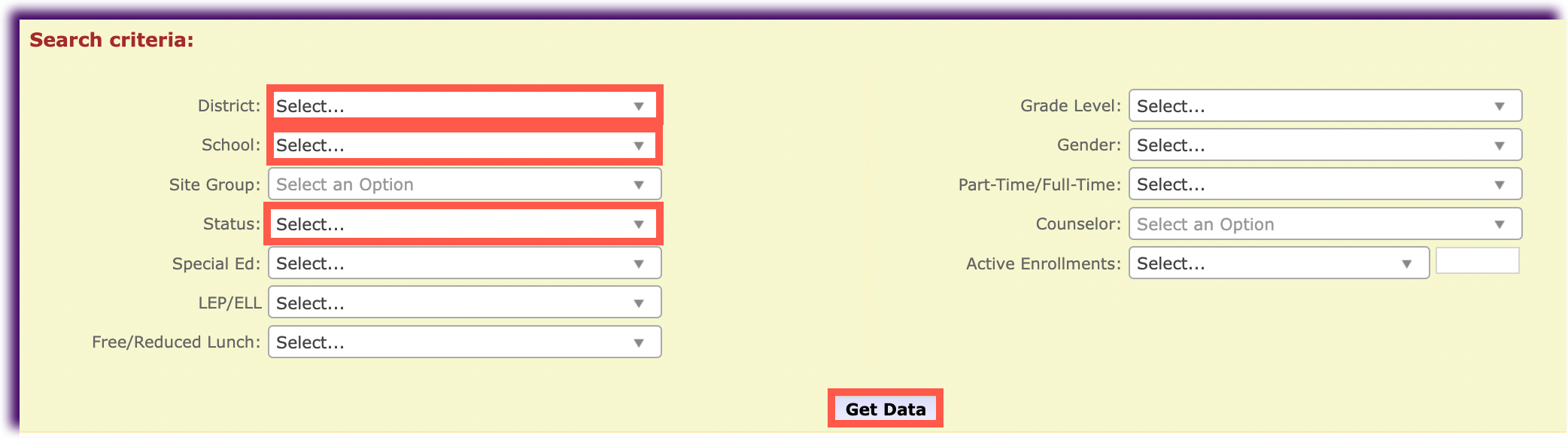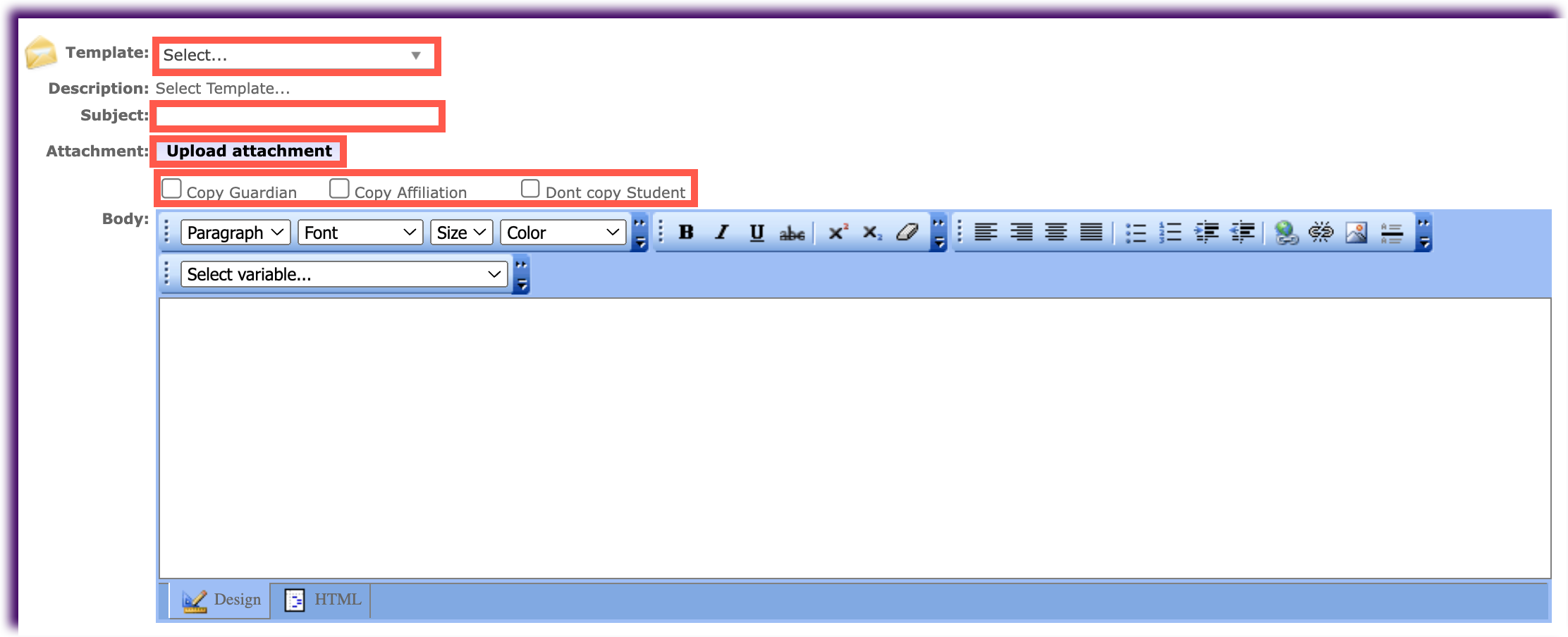Skip to main content
Sending Bulk Emails – Mentors and Program Leads
To send bulk emails:
- Click the Students tab.

- Click Bulk Actions.
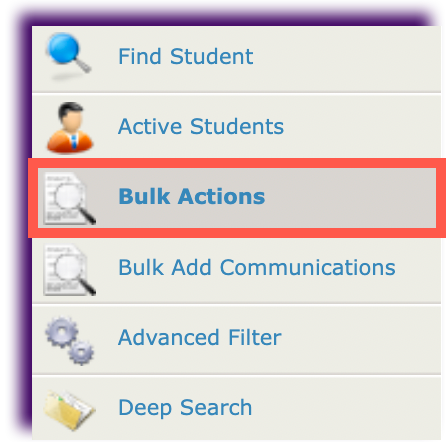
- From the drop-down lists, select the district, school, status (Active), and any other applicable search criteria. Then, click Get Data.
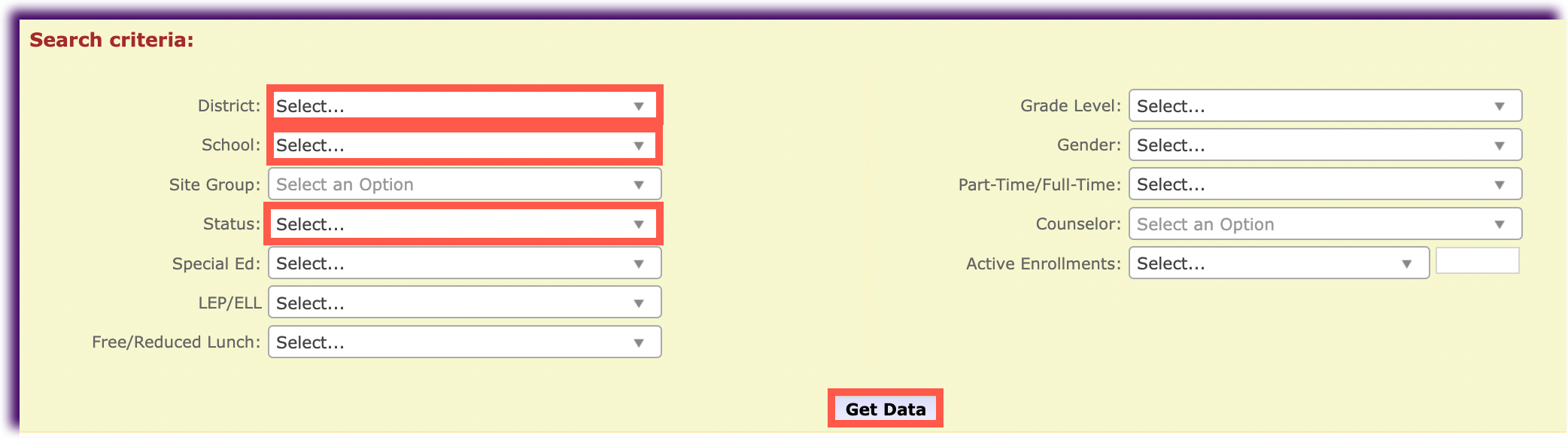
- Check the box next to the name of each student you would like to email, or click the box next to Select All. Then, click Bulk Email.

- Complete the following:
- Input a subject.
- Check the applicable recipient boxes: Copy Guardian, Copy Affiliation, Don't copy Student.
- Add an attachment if desired.
- Input the email message.
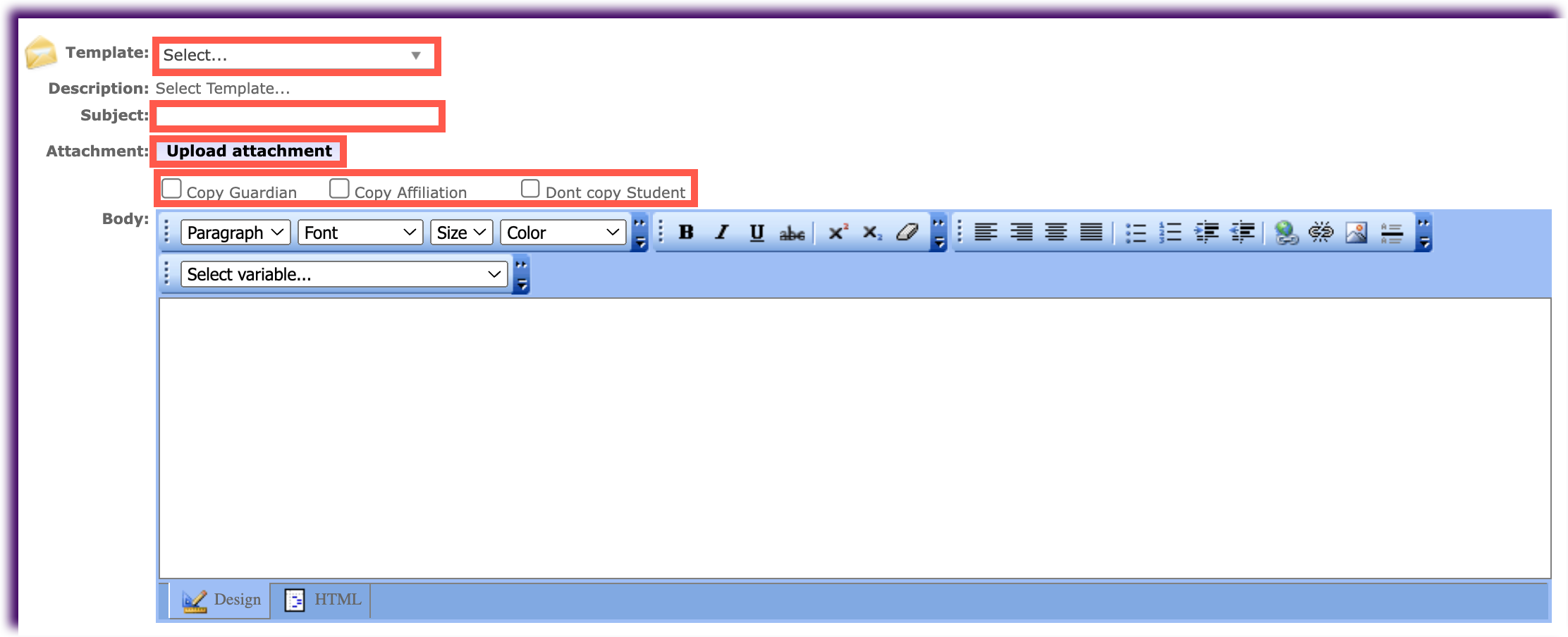
- To preview the message, click Update Sample.

- At the top of the page, click Send.